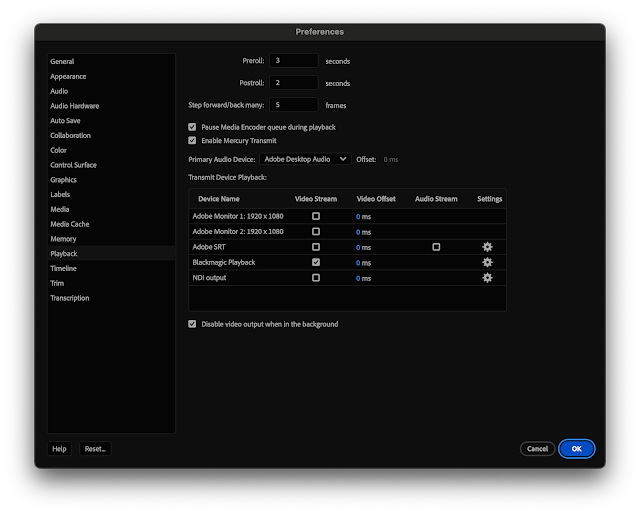Adobe please fix this annoying behavior of Dynamic Link not working properly, loosing the AE Comps links, and creating havoc in our projects.
And pleeeaase, the issue is not long or complicated sequences, or other lame excuse you constantly throw back at users experiencing this very problem. And stop it with the "you have a weak computer with sub par specs". OK that might be the case for some users working on a laptop with 4GB of ram, most users though have sufficient specs. An app like Premiere or AE does not need outrageous specs to function properly. If that's your excuse, your code is lame.
Dynamic Link is a great concept, badly executed. Please improve its reliability tenfold.
In any case, I'm on Mac M1, macOS Sequoia 15.1.1, PP and AE 2025. Out of the blue my DL AE Comps are being put on "Pending" forever when opening the PP Project. It all worked properly for weeks before going bezark all of a sudden.
When I try to manually relink or disable / enable the clips I'm getting the beachball of death.
I tried all the online "fixes": deleting caches, prefs, plug-ins, disabling frame rendering (in AE), leaving AE open, closing it, turning Firewall off momentarily, nothing worked.
Re-importing each freaking DL AE Comp manually? No thanks. Would have taken FOREVER. Re-install apps, delete whatever dynamic link folder, no go.
In the end what fixed it was rather simple and I got the solution from this AE discussion board: https://community.adobe.com/t5/after-effects-discussions/aerendercore-consuming-more-ram-than-allocated/td-p/12957589
I once again tried to disable / enable one of the DL AE Comp, which caused the beachball of death yet again. Then I openend Activity Monitor, saw that both Premiere Pro and aerendercore were Not Responding. I selected aerendercore process and Stopped it / Force Quit.
And by some miracle, all the DL AE Comps, and other regular media clips that were also offlined by Premiere (why?) came online. Boom!
So for now DL is working again with minimal intervention. Just quitting the single aerendercore process did the trick. But for HOW LONG?
How long until PP craps off again, and leave me in the dirt? Why the instability? What can't we trust PP/AE that our project will open and that we'll be able to work instead of FIGHTING the finicky applications?
We need stable apps that we can trust, that are reliable day after day after day. Is it too much to ask Adobe?