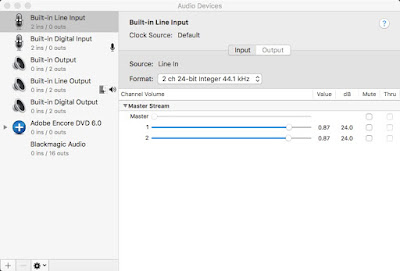I am stunned reading this explanation by Mike Bombich of the new way Apple is treating macOS security on Silicon Macs.
https://bombich.com/blog/2021/05/19/beyond-bootable-backups-adapting-recovery-strategies-evolving-platform
No more cloning your system on an external drive, ready for a quick swap in case of an internal system drive failure. With the help of CCC I was always ready in case of a catastrophe, well not any more!...
According to Bombich and Apple, "An Apple Silicon Mac won't boot if the internal storage has failed".
Read that again. Do you get it? Whoa, the ramifications are huge! A Mac lifespan now equals the lifespan of its internal storage. Since all current M1 Macs have a non replaceable ssd, that means when the ssd fails, the whole Mac is worth shit.
My Macs from 2009, 2012 are still functioning perfectly, I've swapped their boot drives countless times. How long is the life expectancy of a Apple NVMe SSD internal storage??? No one knows. Could be anywhere from 3-4 years to 9-14 years for the most optimistic. If it's the latter, OK. If it's less than that, no good.
Apple Care would extend the warranty after the first year, although you have to buy it 60 days after purchase, for the Mini it's $99 for three years, during which Apple will replace whatever hardware craps out, after that... good luck.
Replacing a Silicon Mini every 3 years I might stomach. Replacing a Silicon Mac Book Pro, iMac or future MacPro every 3 years? Forget it.
Also I've made an habit of starting with a clean install when upgrading macOSes: new drive, new OS, fresh start. It has served me well as all the small add-ons and stray files disseminated everywhere and accumulated along the years were zapped with a clean install. Now maybe that's not needed anymore, maybe that's what the new Apple compartmentalizing means: The macOS itself, being immutable, is not polluted by installs and stays clean no matter what. I hope so.
More reading:
https://tidbits.com/2021/05/27/an-m1-mac-cant-boot-from-an-external-drive-if-its-internal-drive-is-dead/
https://eclecticlight.co/2021/05/28/why-cloning-big-sur-isnt-as-useful-for-an-m1-mac/