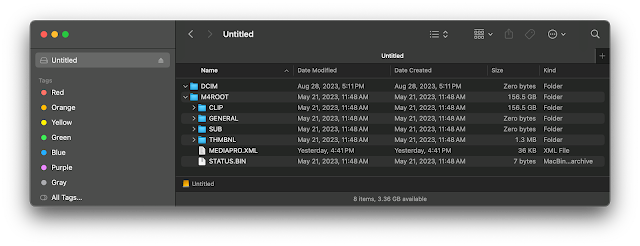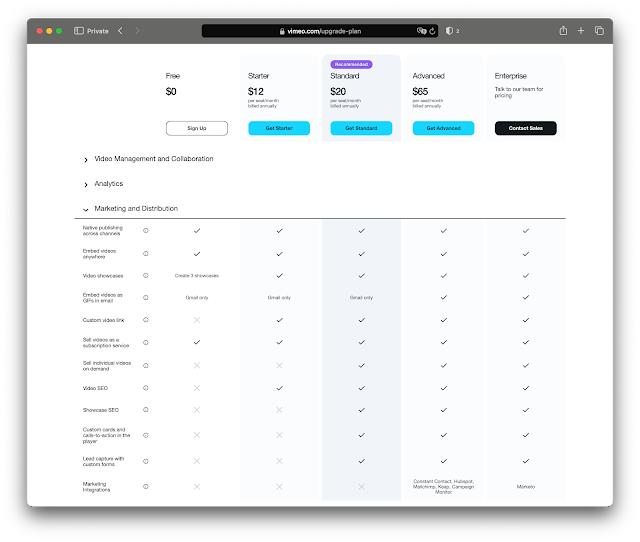I noticed an inconsistent behavior in Final Cut Pro when using Duplicate Project. I'm currently using FCP v11
that said I believe this behavior predates this version and is present in versions 10s and maybe even more ancient versions.
This behavior happens only when Projects are sorted in reverse order in the Browser in list mode.
If I have the following list, sorted by Name or Content Created (increasing):
Project01
Project02
Project03
The Duplicate Project works normally.
It creates Project01 1, Project02 1, Project03 1 and the selection stays on the dupe.
If I have the following list, sorted by name or Content Created (decreasing):
Project03
Project02
Project01
After using Duplicate Project, FCP switches/selects the original in the Browser (ex. Project01) instead of the dupe (Project01 1). Both the Duplicate Project and Duplicate Project As commands do this “selection switch". That’s wrong, it should have the dupe selected.
With Duplicate Project As, FCP opens the Project setting window where one can change the name, etc. But if you look in the Browser, FCP has created a “Project01 1” duplicate as expected, but the highlighted one actually switches to the original “Project01”. As a result, if you change the name in the Project setting window and close it, FCP will rename the original Project instead of the duplicated one, which is very confusing. You end up with “Project01 1” and “newprojectname" and the original Project01 seems to have disappeared.
It's weird, and really off-putting and usually I don't notice right away but much latter and it messes with my brain.