When importing media from some Sony Cameras, A1 point in case, the timecode is not recognized, all clips start at 00:00:00:00. NO GOOD!!
It appears that Final Cut Pro is expecting the card structure to contain a "PRIVATE" folder. If the Private folder is not present, FCP defaults all Timecode to zero. Dumb.
Here is the YT explanation and fix by Felipe Baez.
Example, this Sony card is structured with DCIM (photos) and M4ROOT (video) folders, the PRIVATE folder is missing:
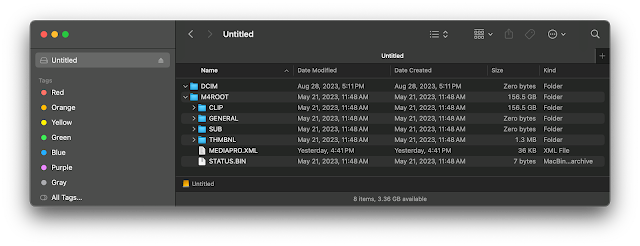 As a result, FCP default all Clips Timecode to zero. In the list you can see that the Timecode for each clip starts at 00:00:00:00 No good!!!
As a result, FCP default all Clips Timecode to zero. In the list you can see that the Timecode for each clip starts at 00:00:00:00 No good!!!After copying the content of the card onto my drives, I added a PRIVATE folder at the top of the arborescence and put the M4ROOT folder into it. It looks like this now, the M4RROT folder is inside a PRIVATE top folder:
Note: you have to IMPORT the media. Drag and drop does not work, if you drag and drop media the Timecode is still not recognized no matter what.
Thumbs up to André Fernandez and Felipe Baez, for figuring this out.



