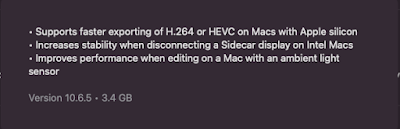I was using a previously created custom settings preset to export a vertical video in FCP and my export was really blurry.
I just updated to Monterey 12.6.7 and immediately thought the update broke my custom presets/destinations.
It only happened with vertical / portrait videos, in this case 1080x1920. Horizontal / landscape videos were unaffected.
See for yourself:
On the left, blurry export using previously created destination/custom preset. On the right, export using Export File (default) and how it should look: crisp. (Click on the photo to see it properly.)This shit happened on FCP Share/any previously created custom presets/destinations, and in Compressor as well if I used any of the previously created custom presets.
Creating a new custom preset worked just fine in Compressor and in FCP as well after adding the presets as destination. Exporting to File, using h264 or ProRes was not affected, just custom presets, and only the ones that I created before (or so I thought) 12.6.7 update.
And it was not just the custom h264 presets, previously created custom ProRes presets were blurry as well, less so, but still visibly blurred.
And it was not a case of a corrupted Project. I created a brand new vertical 1080x1920 Project and the same thing happened.
Horizontal / portrait videos, ex. 1920x1080 below, were not affected:
On the left, export using previously created destination/custom preset. On the right, export using Export File (default.) They both look fine. (Click on the photo to see it properly.)So to me it looked like all custom presets created in Compressor prior to Monterey 12.6.7 were now screwed when exporting vertical videos... 🤬
Or were they?
Not so fast grasshopper!! I was quick to blame Apple on this one, in fact I was the one to blame!
What was the cause of my torments then?
Simple: I created and saved custom presets that LIMITED THE RESOLUTION TO 1920x1080.
You see the problem? My vertical video that's 1920 pixels tall was resized to 1080 pixels tall, of course it was blurred! On top of this I had modified the Quality settings of my saved presets which COMPOUNDED THE BLUR problem.
And actually, if I had looked at the Inspector within Quicktime Player, I would have seen that the video had a resolution of 608x1080... Way smaller than the Project's 1080x1920 resolution.
And so, that's why horizontal 1920x1080 videos exported just fine with the old presets still. And why creating a new preset, leaving the resolution to the default 4K, exported just fine as well.
That's it, a small thing indeed. So next time your export looks blurry, maybe it's just a setting somewhere in your custom presets.
By the way, last tip on this topic, after it's imported as a destination inside FCP, no matter how you modify the custom preset into Compressor, it will not update as a destination in FCP. You have to go to Add Destination, select the preset you want to update, click Change, and point at/select the updated preset within Compressor's list.
Modifying the preset in Compressor does not update automatically inside FCP. To update a destination, click Change. Select the modified preset and click OK.
That's it. Happy Exports!