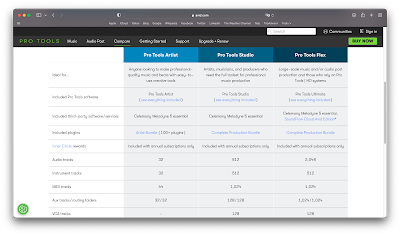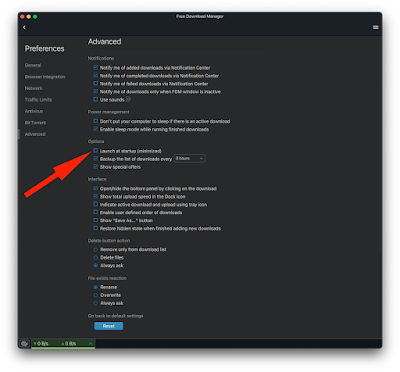Mac mini M1, macOS Monterey 12.3.1, Premiere 22.5.
Footage is h264 1080p 59.94. Editing Multicam 2 angles (same thing happens with non Multicam Clips btw.) Hardware acceleration is enabled (Same thing happens when Hardware Acceleration is turned off.) Exporting h264 VBR 1 pass, (the same thing happens with CBR.)
Why on earth is Premiere Pro crapping up h264 exports? This is what I get in the exported file:
Why is this happening Adobe? What makes it even more infuriating is that it feels TOTALLY RANDOM. Why does it happens on this cut and not on another one? I'm not cutting at the very first frame or at the very last frame of a Multicam Clip.
They are hundreds of other cuts exactly like this one in this piece. I'm far from fast cutting. The shots in this Sequence are between 2 and 19 seconds. All cuts are fine but for two that are severely damaged on export, like what you see in these picts.
Note that nothing is visible on playback in the Program window at 1/2 res, it all looks good.
Sequence is not rendered, but if I force render, the same thing happens. If I check use Previews for Export, the same thing happens.
When I try to change the position of the cut, the crap goes away on the next export. But then some OTHER cut gets damaged that wasn't before! Totally at random, totally AGGRAVATING!!
What a waste of time...
This is painful!!! This should not be happening! Adobe FIX this abnormal behavior now!!!
--- I tried to Flatten the Multicam Clips on each side of the cut, and lo and behold, now I can SEE the tear in the image, but only if I go frame by frame over the cut. Playback is still just fine and shows absolutely nothing. Bizarrely, the tear appears on the second frame after the cut, not the first one like in the exports. If I stop the cursor over the teared image, it goes back to normal after about a couple of seconds!! What??!
--- If I add an Adjustment Layer over the "problematic" cut, and play frame by frame, the tear is gone. But it's still in the export... Same thing if I overlap the clips a little.
--- If I do not use GPU, same thing happens.
--- If I use Software Only, same thing.
The only thing that works is to change the position of the cut. But since you cannot predict what will happen, you have to change the cut position, export the section with the cut, QC that, and if the image is still tearing up, adjust some more until it doesn't.
THAT"S NOT A WAY TO WORK ! THIS IS WRONG ! I WANT TO BE ABLE TO CUT ANYWHERE !
MAXIMUM AGGRAVATION ADOBE !