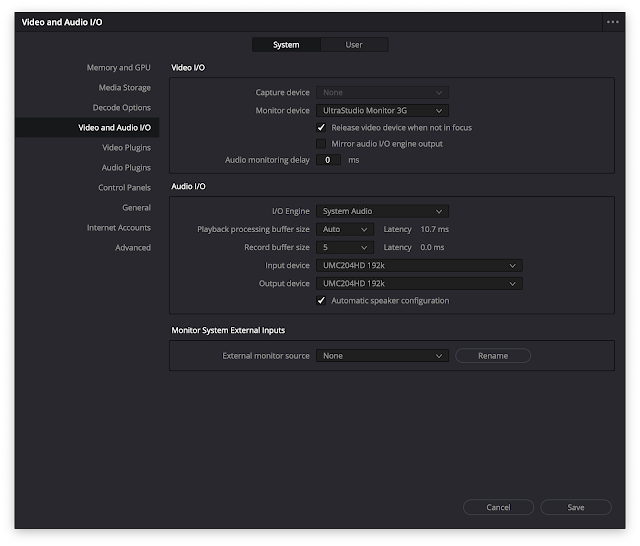About Blackmagic Desktop Video Software
Welcome to the Desktop Video software for macOS!
This software includes everything you need to set up your DeckLink, UltraStudio and Intensity for video capture and playback with your macOS computer.
What's new in Desktop Video 12.8
New features and bug fixes for DeckLink IP models:
• Fix an issue where Rec.2020 video was incorrectly tagged.
• Ensure audio is passed through during keying.
• Add support for PTP follower only mode.
• Fix an issue where audio is captured on the wrong channels.
• Fix an issue where corrupted video is sometimes received during loopback capture.
• Ensure all flows are stopped after a video format change on the source.
• Fix intermittent issue where black video is captured after changing video input format.
• Fix issue where network settings would sometimes disappear in Setup utility.
• General performance and stability improvements for all models.
Minimum System Requirements
• macOS 14.0 Sonoma or later.
• macOS 13.0 Ventura.
• macOS computer with either Thunderbolt or PCIe slot.
• 8 GB of system memory.
Note: The following products are supported on macOS Ventura and Sonoma:
Apple silicon and Intel Macs:
- DeckLink Duo 2
- DeckLink Quad 2
- DeckLink Quad HDMI Recorder
- DeckLink 8K Pro
- DeckLink 4K Extreme 12G
- DeckLink IP HD
- DeckLink IP HD Optical
- DeckLink IP/SDI HD
- DeckLink Micro Recorder
- DeckLink SDI Micro
- DeckLink Mini Monitor HD
- DeckLink Mini Monitor 4K
- DeckLink Mini Recorder
- DeckLink Mini Recorder HD
- DeckLink Mini Recorder 4K
- DeckLink SDI 4K
- DeckLink Studio 4K
- UltraStudio Recorder 3G
- UltraStudio Monitor 3G
- UltraStudio HD Mini
- UltraStudio 4K Mini
- UltraStudio 4K Extreme 3
- Intensity Pro 4K
- DeckLink 4K Pro
- DeckLink 4K Extreme
- UltraStudio 4K
- UltraStudio 4K Extreme
Intel Macs only:
- DeckLink Mini Monitor
- DeckLink HD Extreme 3
- DeckLink HD Extreme 3D
- DeckLink SDI
- DeckLink Duo
- DeckLink Quad
- DeckLink Studio
- UltraStudio Express
- UltraStudio Mini Monitor
- UltraStudio Mini Recorder
- Intensity Pro
- Intensity Shuttle Thunderbolt
Third Party Software Support
• DaVinci Resolve 17 and 18.
• Fusion Studio 17 and 18.
• Apple Final Cut Pro.
• Adobe Premiere Pro CC 2022 and 2023.
• Adobe After Effects CC 2022 and 2023.
• Adobe Photoshop CC 2022 and 2023.
• Adobe Character Animator CC 2022 and 2023.
• Autodesk Flame 2024.
• Avid Media Composer 2023.
• Avid Pro Tools 2023.
• The Foundry Nuke (Intel Macs only).
If you have installed the drivers prior to installing any of these applications, we recommend that you uninstall and reinstall the drivers. This will ensure that all relevant components are installed in their required locations.
Additional Information
Please check www.blackmagicdesign.com for additional information on third party software compatibility and minimum system requirements.
Some applications may use third party code under license. For details please refer to the included "Third Party Licenses.rtf" document.
Copyright 2024 Blackmagic Design. All rights reserved. 'Blackmagic Design', 'Blackmagic', 'Blackmagic Cloud', 'DaVinci Resolve', 'Fusion', 'Fairlight', 'Ultimatte', 'HyperDeck', 'DeckLink', 'HDLink', 'Videohub', 'Intensity' and 'Leading the creative video revolution' are registered trademarks in the US and other countries. All other company and product names may be trade marks of their respective companies with which they are associated.
Updated January 24, 2024.