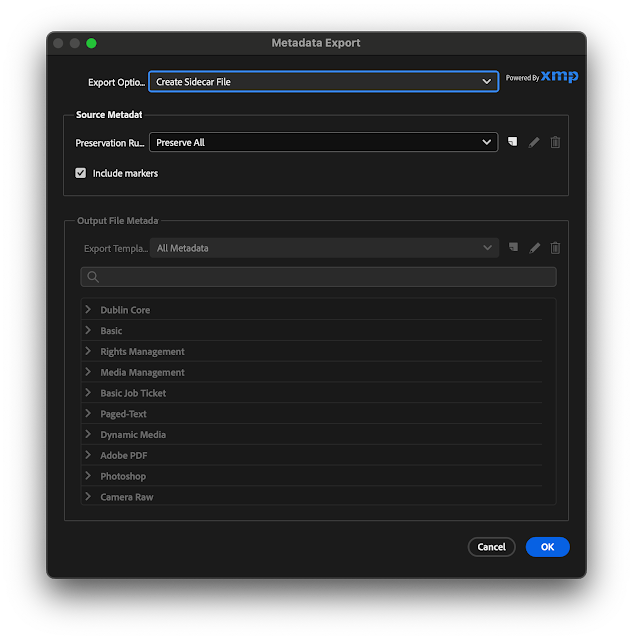OK so Adobe in its mansuetude recommends 64GB of RAM minimum to run PP in a professional environment:
This info is taken from Adobe's "Best Practices & Workflow Guide" that you can download here.
64GB, this is a huge amount of RAM. And they even say to go higher for complex projects. How much higher? 128GB? 256GB?
Yes, I know Premiere will work just fine with less, duh! That's not my point. Adobe recommendation is 64GB or more. Who are we? Rockefellers?
I mean, I agree that more is better, but it's also expensive and inefficient at some point. Fast cores, sure, more cores, of course, it will help rendering speed. Faster ssds and drives, faster ethernet, obviously.
Adobe justification for this is rather vague:
Video frames decoding, OK sure, 6k, 8k, 12k is gonna tax the system RAM. How many pros work with higher than 1080/4k 24/30 resolution though, I'd be curious. Also this function is shared with hardware / GPU, and with these getting more and more powerful, less system RAM should be needed, not more.
Project data... Gobbling RAM like this? And how much of it is really used? And why is it not more efficient at using RAM? At some point throwing more raw power at bad code is not making the software better.
So how about looking hard into optimization for a change Adobe?