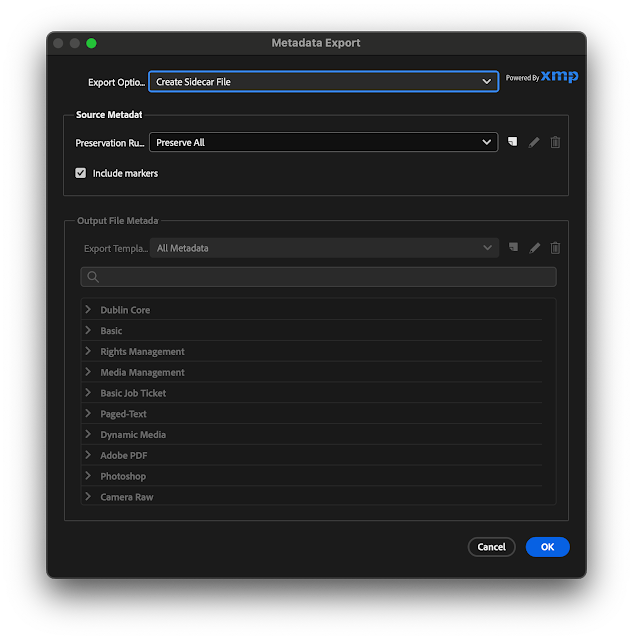BMD Desktop video software 12.8 is available as of today.
I mentioned the previous version of DV 12.7.1 being broken on macOS Sonoma 14.1.1.
I've now updated Sonoma to 14.2.1. Hopefully this DV update fixes the problem and we again have access to BMD in/out devices on Mac with Sonoma.
I will report as soon as I have a moment to install.
From the BMD website:
About Blackmagic Desktop Video Software
Welcome to the Desktop Video software
This software includes everything you need to set up your DeckLink, UltraStudio and Intensity for video capture and playback with your computer.
What's new in Desktop Video 12.8
New features and bug fixes for DeckLink IP models:
- Fix an issue where Rec.2020 video was incorrectly tagged.
- Ensure audio is passed through during keying.
- Add support for PTP follower only mode.
- Fix an issue where audio is captured on the wrong channels.
- Fix an issue where corrupted video is sometimes received during loopback capture.
- Ensure all flows are stopped after a video format change on the source.
- Fix intermittent issue where black video is captured after changing video input format.
- Fix issue where network settings would sometimes disappear in Setup utility.
- General performance and stability improvements for all models.
Mac OS Specific
Minimum System Requirements for Mac OS
- macOS 14.0 Sonoma or later.
- macOS 13.0 Ventura.
- Mac OS computer with either Thunderbolt, PCIe slot.
- 8 GB of system memory.
Note: The following products are supported on macOS Monterey and Ventura:
Apple silicon and Intel Macs:
- DeckLink Duo 2
- DeckLink Quad 2
- DeckLink Quad HDMI Recorder
- DeckLink 8K Pro
- DeckLink 4K Extreme 12G
- DeckLink IP HD
- DeckLink IP HD Optical
- DeckLink IP/SDI HD
- DeckLink Micro Recorder
- DeckLink SDI Micro
- DeckLink Mini Monitor HD
- DeckLink Mini Monitor 4K
- DeckLink Mini Recorder
- DeckLink Mini Recorder HD
- DeckLink Mini Recorder 4K
- DeckLink SDI 4K
- DeckLink Studio 4K
- UltraStudio Recorder 3G
- UltraStudio Monitor 3G
- UltraStudio HD Mini
- UltraStudio 4K Mini
- UltraStudio 4K Extreme 3
- Intensity Pro 4K
- DeckLink 4K Pro
- DeckLink 4K Extreme
- UltraStudio 4K
- UltraStudio 4K Extreme
Intel Macs only:
- DeckLink Mini Monitor
- DeckLink HD Extreme 3
- DeckLink HD Extreme 3D
- DeckLink SDI
- DeckLink Duo
- DeckLink Quad
- DeckLink Studio
- UltraStudio Express
- UltraStudio Mini Monitor
- UltraStudio Mini Recorder
- Intensity Pro
- Intensity Shuttle Thunderbolt
Third Party Software Support
- DaVinci Resolve 17 and 18.
- Fusion 17 and 18.
- Apple Final Cut Pro.
- Adobe Premiere Pro CC 2022 and 2023.
- Adobe After Effects CC 2022 and 2023.
- Adobe Photoshop CC 2022 and 2023.
- Adobe Character Animator CC 2022 and 2023.
- Autodesk Flame 2024.
- Avid Media Composer 2023.
- Avid Pro Tools 2023.
- The Foundry Nuke (Intel Macs only).
Windows Specific
Minimum system requirements for Windows
- Microsoft Windows 10 or 11 64-bit
- Microsoft Windows computer with either Thunderbolt, PCIe slot or USB 3.0 port.
- 8 GB of system memory.
Third Party Software Support
- DaVinci Resolve 17 and 18.
- Fusion 17 and 18.
- Adobe Premiere Pro CC 2022 and 2023.
- Adobe After Effects CC 2022 and 2023.
- Adobe Photoshop CC 2022 and 2023.
- Adobe Character Animator CC 2022 and 2023.
- Avid Media Composer 2023.
- Avid Pro Tools 2023.
- Magix Vegas Pro 20.
- The Foundry Nuke.
Linux Specific
Minimum System Requirements for Linux
Basic system requirements:
- x86-64 running Linux 3.10 or higher.
- AArch64 running Linux 4.9.140 or higher.
A system with ample memory is strongly recommended.
Supported ARM Platforms
Desktop Video has been tested on the following platforms:
Nvidia Jetson AGX Xavier and Nvidia Clara AGX:
- DeckLink 8K Pro
- DeckLink Quad 2
- DeckLink Duo 2
- DeckLink Quad HDMI Recorder
- DeckLink 4K Extreme 12G
- DeckLink SDI Micro
Thunderbolt Hotplug Requirements
Supported kernels older than 3.12 require an extra step after plugging the device in. You must tell the kernel to rescan the PCI bus using the following command:
# sudo sh -c 'echo 1 > /sys/bus/pci/rescan'
Kernel 3.12 and later support hotplug without the need for any extra steps.
Supported Distributions
x86-64:
- Ubuntu: 22.04, 23.04
- Debian: 11
- Fedora: 38
- CentOS: 7
Nvidia Jetson AGX Xavier / Nvidia Clara AGX:
- JetPack 5.1
Several different package formats are supplied:
- Native package (.deb) for Ubuntu and Debian based distributions.
- Native package (.rpm) for RedHat and Fedora based distributions.
- Tarball and packaging files for custom installation.
Full release notes including installation instructions are available in the ReadMe.txt found in the downloadable tar archive.
Installing Desktop Video Software
If you have installed the drivers prior to installing any of these applications, we recommend that you uninstall and reinstall the drivers. This will ensure that all relevant components are installed in their required locations.
Additional Information
Please check www.blackmagicdesign.com for additional information on third party software compatibility and minimum system requirements.
Some applications may use third party code under license. For details please refer to the included "Third Party Licenses.rtf" document.
© 2024 Blackmagic Design Pty. Ltd. All rights reserved. 'Blackmagic Design', 'Blackmagic', 'Blackmagic Cloud', 'DaVinci Resolve', 'Fusion', 'Fairlight', 'Ultimatte', 'HyperDeck', 'DeckLink', 'HDLink', 'Videohub', 'Intensity' and 'Leading the creative video revolution' are registered trademarks in the US and other countries. All other company and product names may be trade marks of their respective companies with which they are associated.
Updated January 24, 2024.