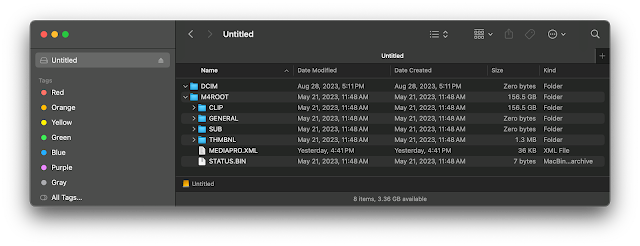Adobe Photoshop 25.6.0 weirdness...
Adobe, what on earth are you thinking? I have stills, numbered 001 through 005. I use File / Script / Load Files into Stack.
I select my 5 pictures, click on Sort By Name, and OK.
Photoshop imports all 5 slides and stacks them in order, great. I now have 5 layers with 001 at top, and 005 at the bottom. So far so good.
001 being selected, I click on Create Frame Animation. The Timeline populates with 001 as the first image of the animation, OK.
Then I go to the Timeline hamburger menu, click and select Make Frames From Layers.
Photoshop populates the Timeline with 5 frames, except... they are in REVERSE ORDER! 👀😡 👿 005, 004, 003, 002, 001.
Why Adobe?
So then I have to add a step, select all the frames in the animation, click again on the hamburger and select Reverse Frames. Now it's in the correct order.
This behavior DOES NOT MAKE ANY SENSE. Why would we want to sequence images in reverse order as default? Seriously?