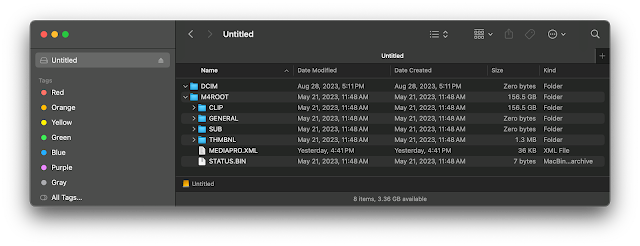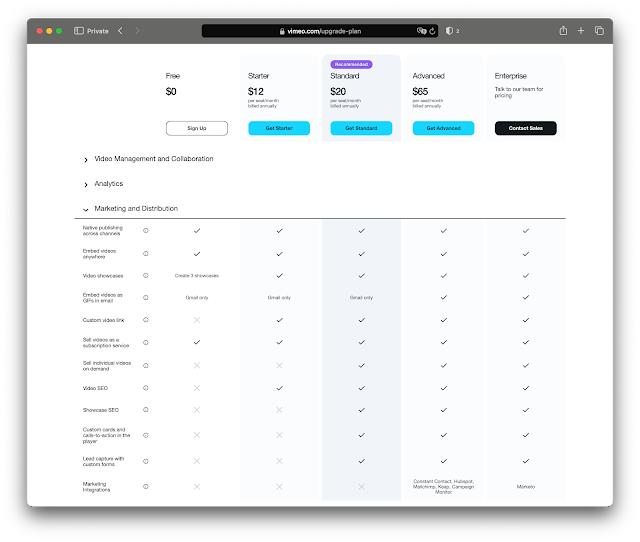Media Composer is not likable, but is Media Composer First usable?
It is slow to launch. Feels like Premiere on molasses.
You have to be logged in with your Avid credentials.
The Welcome page opens with a huge advert, and Create Project or Open Project, with a Project Location button.
You cannot alter the Format from the Settings page, Raster dimensions and FR are greyed out.
You must first Go to Source Browser, Select Import, and a Project Properties window will pop up.
You can make the same Project Properties window pop up by linking to some media, and then dragging it into the Timeline.
Available Rasters are HD 1080, HD 720 and SD. Available Edit Rates are 23.976, 24, 25, 29.97, 30, 50, and 59.94fps.
It has the familiar rigid, overcomplicated, over customizable UI. The same familiar cluttered workspace. Concepts and features as same old.
I just imported my first media, dragged it to the Timeline, and... Media Composer already hangs! What a piece of garbage. Alright, force quit the fomo.
Restarting the app, taking forever to launch. Open my project, OK things are still there. Playing the clip in the Timeline, interesting the Timecode indicator is not counting frames, it shows 01:00:09:--
OK, whatever, performing a few edits, working fine.
Now let's try to export. Output, Export to File.
ONLY AVAILABLE FORMAT: Quicktime. ONLY AVAILABLE CODECS: DNxHD (looks like crap),
or h264 (Faster, Best, or Better Quality) and THAT'S IT.
And ONLY AVAILABLE OPTION FOR AUDIO is PCM. Mono or Stereo.
DNxHD or h264 and that's it? HUGE limitation for export right there! I mean really? Avid?
I also read in the forums that THERE IS NO WAY to open MC First Projects in MC Regular. What?
OK, I have to pause right there, I'm not sure this software is worth exploring any further.