I create a Title from the Bold Fin Template in the Primary Storyline, it looks great.
I apply a Fade To Color Transition at the head and tail, still looks fine.
I come back later and the Title is scaled down significantly.
I duplicate the Title, it looks normal again. Add Fade To Color, Render, still looks Fine.
The old Title is smaller and I can't find a way to make it back to normal size. Annoying.
Wednesday, March 25, 2015
FCPX (10.1.4) Ken Burns Effect snafu with stills
Again FCPX screws up with animated stills using the Ken Burns effect.
If I have a still that's in a Storyline, chances are that FCPX will not behave properly.
In my case it scales the image wrong. Taking the still out of the Storyline and bingo, everything is fine.
What I've noticed with the Ken Burns is that when it is applied to a photo that's been retouched externally, for ex. a photo sent to Photoshop and cropped/rotated and then saved, it updates fine in FCPX but the KB is all fucked up and shows the Start and End frames with improper Aspect Ratio.
When this happens, the only thing I found to fix this is to over cut with the still from the Browser.
If the retouched photo is in a Storyline, every other photo in the Storyline is affected, i.e. framed improperly. Again, the only way I find to fix this is to remove the photos from the affected Storyline. I can even bring them back into the Storyline and they stay fine.
Another thing about the KB visual representation is that it overrides the other effects. So If I apply a rotation on a still, and then a KB, the KB user interface does not take the rotation into account. Note that the rotation is applied after I close the KB UI window. I can't work without seeing what I'm doing, so it forces me to go to Photoshop.
If I have a still that's in a Storyline, chances are that FCPX will not behave properly.
In my case it scales the image wrong. Taking the still out of the Storyline and bingo, everything is fine.
What I've noticed with the Ken Burns is that when it is applied to a photo that's been retouched externally, for ex. a photo sent to Photoshop and cropped/rotated and then saved, it updates fine in FCPX but the KB is all fucked up and shows the Start and End frames with improper Aspect Ratio.
When this happens, the only thing I found to fix this is to over cut with the still from the Browser.
If the retouched photo is in a Storyline, every other photo in the Storyline is affected, i.e. framed improperly. Again, the only way I find to fix this is to remove the photos from the affected Storyline. I can even bring them back into the Storyline and they stay fine.
Another thing about the KB visual representation is that it overrides the other effects. So If I apply a rotation on a still, and then a KB, the KB user interface does not take the rotation into account. Note that the rotation is applied after I close the KB UI window. I can't work without seeing what I'm doing, so it forces me to go to Photoshop.
Monday, March 16, 2015
Avid MC 8.3.1 Update, Yeah! ... yes! ... ok ... oops ... hhmmm .... ... .....
All right people rejoice! There is an Avid MC update waiting for you!
v8.3.1 is there, as I can see in my Avid Application Manager, there is an Update available.
With support for "XAVC-I UHD 4k"! Could this also give me support for the A7s XAVC-S, or whatever it's called?
http://www.avidblogs.com/media-composer-8-3-1-update-for-high-resolution-workflows/
I want it! I want it!
OK let's click on UPDATE in Avid Application Manager then! ....
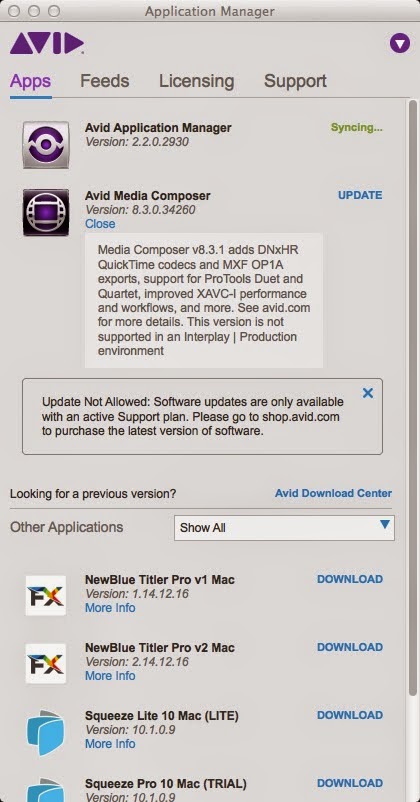
Geez, NOT ALLOWED? I am on an active Support plan people... What gives?
All right, I suppose the AAM is still just a crappy news feed and nothing else. Well, I get the info faster on the net anyway, so Avid you can just scrap that piece of useless software from my computer.
What to do now?...
" This update will show up as an Editor Patch or Full Installer in your Application Manager when connected to the Internet. If you don’t have an internet connection on your edit system, just download the latest version from your Master Avid Account or the Video Download Center."
Got it! Let's go to Safari and log into my Master Avid Account! All right, my Perpetual Product is still Active... Pffffu! Hold on, where the heck is the Upgrade thingy? ... Can't find it ...
No worries! Let's go back to my own "How-to": http://humanuser.blogspot.com/2014/12/how-to-update-to-avid-media-composer-83.html
Oh yeah! Got to click on "SHOW" damn it!
Product Details and Download Links Show
Aaaahhh!, there you are:
Media Composer 8.3.1 (Mac) 1.72 GB
All right downloading now, 'sgonna take abit of timeo soooo... catch you guys (and gals) later.
---
Ah! Today, a day later, the Aplication Manager wants to update... Let's give it a try...
Downloading now... Although if it does not add any new features, I doubt I will be able to upgrade from the newer AAM either. OK now it says INSTALL, so I click on it.
And it goes... to a normal Finder level installer... OK, then this AAM is really just a news feed. I must close the AAM in order to install the update, fine. The installation was successful! Yeah! OK, so now it's syncing...
AAM is now current, and an UPDATE is still available for MC, let see...
... Nope, no new features like the ability to upgrade directly from AAM. Sorry folks.
All right then, back to the previously downloaded stand alone MC 8.3.1 installer.
And let's install.
Ah, OK there is a Uninstall Media Composer app, do I have to do that? I forgot. Got to read the documentation.
http://resources.avid.com/SupportFiles/attach/README_Avid_Editor_v8.3.1.pdf
I have a headache already after page 6, still does not tell me if I have to uninstall first...
Hold on! Pages 27-36 are NINE pages full of KNOWN BUGS for the CURENT v8.3.1 VERSION ???
In contrast to the pages 2-3, so two pages full of bugs that were in v8.3.0 that are fixed in the new version... ... ...
That's a net gain of 7 pages of NEW BUGS ??? What the hell?
Here it does not say to uninstall, so I will then install directly.
http://resources.avid.com/SupportFiles/attach/Install_Guide_Editor_v8.3.pdf
Here, restarting, AAM is syncing... ... ... And now all is current. Firing up!
All right. it's opening, project loading, Info tab showing Sony AMA pug-ins, cool.
Let's try to load some A7s MP4 clips... ... ... And... NO LUCK, Avid MC v8.3.1 still cannot import A7s clips.
v8.3.1 is there, as I can see in my Avid Application Manager, there is an Update available.
With support for "XAVC-I UHD 4k"! Could this also give me support for the A7s XAVC-S, or whatever it's called?
http://www.avidblogs.com/media-composer-8-3-1-update-for-high-resolution-workflows/
I want it! I want it!
OK let's click on UPDATE in Avid Application Manager then! ....
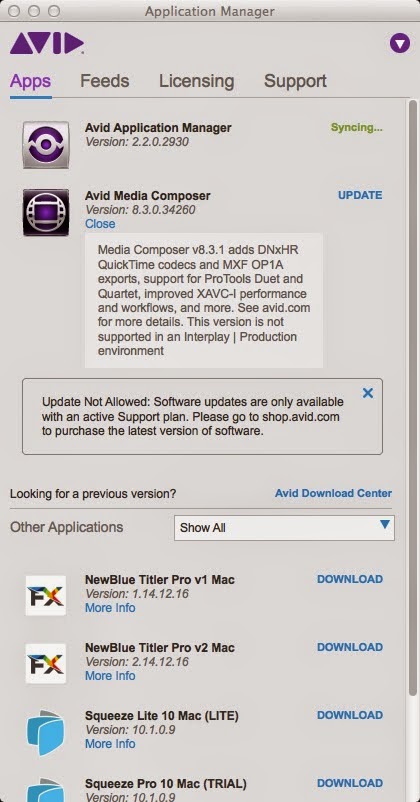
Geez, NOT ALLOWED? I am on an active Support plan people... What gives?
All right, I suppose the AAM is still just a crappy news feed and nothing else. Well, I get the info faster on the net anyway, so Avid you can just scrap that piece of useless software from my computer.
What to do now?...
" This update will show up as an Editor Patch or Full Installer in your Application Manager when connected to the Internet. If you don’t have an internet connection on your edit system, just download the latest version from your Master Avid Account or the Video Download Center."
Got it! Let's go to Safari and log into my Master Avid Account! All right, my Perpetual Product is still Active... Pffffu! Hold on, where the heck is the Upgrade thingy? ... Can't find it ...
No worries! Let's go back to my own "How-to": http://humanuser.blogspot.com/2014/12/how-to-update-to-avid-media-composer-83.html
Oh yeah! Got to click on "SHOW" damn it!
Product Details and Download Links Show
Aaaahhh!, there you are:
Media Composer 8.3.1 (Mac) 1.72 GB
All right downloading now, 'sgonna take abit of timeo soooo... catch you guys (and gals) later.
---
Ah! Today, a day later, the Aplication Manager wants to update... Let's give it a try...
Downloading now... Although if it does not add any new features, I doubt I will be able to upgrade from the newer AAM either. OK now it says INSTALL, so I click on it.
And it goes... to a normal Finder level installer... OK, then this AAM is really just a news feed. I must close the AAM in order to install the update, fine. The installation was successful! Yeah! OK, so now it's syncing...
AAM is now current, and an UPDATE is still available for MC, let see...
... Nope, no new features like the ability to upgrade directly from AAM. Sorry folks.
All right then, back to the previously downloaded stand alone MC 8.3.1 installer.
And let's install.
Ah, OK there is a Uninstall Media Composer app, do I have to do that? I forgot. Got to read the documentation.
http://resources.avid.com/SupportFiles/attach/README_Avid_Editor_v8.3.1.pdf
I have a headache already after page 6, still does not tell me if I have to uninstall first...
Hold on! Pages 27-36 are NINE pages full of KNOWN BUGS for the CURENT v8.3.1 VERSION ???
In contrast to the pages 2-3, so two pages full of bugs that were in v8.3.0 that are fixed in the new version... ... ...
That's a net gain of 7 pages of NEW BUGS ??? What the hell?
Here it does not say to uninstall, so I will then install directly.
http://resources.avid.com/SupportFiles/attach/Install_Guide_Editor_v8.3.pdf
Here, restarting, AAM is syncing... ... ... And now all is current. Firing up!
All right. it's opening, project loading, Info tab showing Sony AMA pug-ins, cool.
Let's try to load some A7s MP4 clips... ... ... And... NO LUCK, Avid MC v8.3.1 still cannot import A7s clips.
Wednesday, March 4, 2015
Dealing with Convergent Design Odyssey Q+ in post
We've started using the Convergent Design Odyssey Q+ to record directly to ProRes 422.
In addition to the more robust codec, we wanted to save time as well. But there are a few things that we didn't expect.
For one, it records clips in sections that need to be assembled in post.
CD has an app for that, the "CD Prores Transfer" available here:
https://convergent-design.com/software.html
From CD website:
"The ProRes Transfer Tool copies and combines Odyssey 7Q & 7Q+ ProRes (.mov) clip files into a single file.
Odyssey 7Q & 7Q+ ProRes files have a 4GByte size limit within the Odyssey, therefore any ProRes recording on the Odyssey that exceeds approximately 2 1/2 minutes will create more than 1 ProRes file for that clip.
This tool allows to have each ProRes clip as a single file rather than multiple files.
This tool also optimizes Odyssey 7Q & 7Q+ ProRes files for playback efficiency on a computer and in editors."
I wonder what else except assembling the tool does to optimize and make playback more efficient?
The thing is that this unexpected step makes the post slower, as one needs to process the original Odyssey files before editing and create a new set of files. Which by the way doubles the amount of data.
Second, we use the Analog input to record reference audio in order to facilitate syncing when the audio recorder is not using Timecode. FCPX does that fairly well.
But we found that the audio is 3 frames early in the recorded ProRes files. So that's another step to adjust the audio by +3fr. slowing us down as well.
Apart form these two quirks, so far so good.
In addition to the more robust codec, we wanted to save time as well. But there are a few things that we didn't expect.
For one, it records clips in sections that need to be assembled in post.
CD has an app for that, the "CD Prores Transfer" available here:
https://convergent-design.com/software.html
"The ProRes Transfer Tool copies and combines Odyssey 7Q & 7Q+ ProRes (.mov) clip files into a single file.
Odyssey 7Q & 7Q+ ProRes files have a 4GByte size limit within the Odyssey, therefore any ProRes recording on the Odyssey that exceeds approximately 2 1/2 minutes will create more than 1 ProRes file for that clip.
This tool allows to have each ProRes clip as a single file rather than multiple files.
This tool also optimizes Odyssey 7Q & 7Q+ ProRes files for playback efficiency on a computer and in editors."
I wonder what else except assembling the tool does to optimize and make playback more efficient?
The thing is that this unexpected step makes the post slower, as one needs to process the original Odyssey files before editing and create a new set of files. Which by the way doubles the amount of data.
Second, we use the Analog input to record reference audio in order to facilitate syncing when the audio recorder is not using Timecode. FCPX does that fairly well.
But we found that the audio is 3 frames early in the recorded ProRes files. So that's another step to adjust the audio by +3fr. slowing us down as well.
Apart form these two quirks, so far so good.
Monday, February 16, 2015
DaVinci Resolve LUTs (on Mac)
To use LUTs with DaVinci Resolve, copy them to:
HD / Application Support / Blackmagic Design / DaVinci Resolve / LUT
Restart Resove for the LUTs to appear in the drop-down menus.
Note that the folder structure is respected, that's a great way to keep your LUTs organized.
HD / Application Support / Blackmagic Design / DaVinci Resolve / LUT
Restart Resove for the LUTs to appear in the drop-down menus.
Note that the folder structure is respected, that's a great way to keep your LUTs organized.
Thursday, February 12, 2015
Adobe Premiere Pro Merged Clips export without audio
This is a problem that's been there since at least August 2012 !
HELLOOOOO???? Adobe what the ??? TODAY the problem STILL EXIST !
It's like Photoshop not rendering certain colors, "SORRY the red does't work folks."
It was supposedly fixed in PP 2014.0.1, but clearly it's still there in 2014.2 (v8.2.0)
• Exporting merged clips could generate silent or missing audio
Try it: merge a clip with some audio, Export the Merged Clip to AME, it renders SILENT.
Using Queue Export via AME, or direct Export, same thing. So clearly this Premiere BUG is still there, or it CAME BACK which is even WORSE.
No audio on export
This question is Not Answered.
Lockwood Media Group Aug 27, 2012 7:31 PM
I'm baffled by this problem and really need to find a solution ASAP. I am using creative cloud, and files fed directly into media encoder are exporting silent audio tracks. Media encoder appears to complete the export, but the resulting files have no sound.
If I export the same clip from premiere pro from the timeline it works just fine and audio is present.
My theory is that media encoder isn't conforming the audio clips it imports. Any thoughts or fixes? Has anyone here had this issue? Thanks!
https://forums.adobe.com/thread/1056445
http://blogs.adobe.com/premierepro/2014/12/premiere-pro-cc-2014-2-release.html#more-2919
HELLOOOOO???? Adobe what the ??? TODAY the problem STILL EXIST !
It's like Photoshop not rendering certain colors, "SORRY the red does't work folks."
It was supposedly fixed in PP 2014.0.1, but clearly it's still there in 2014.2 (v8.2.0)
• Exporting merged clips could generate silent or missing audio
Try it: merge a clip with some audio, Export the Merged Clip to AME, it renders SILENT.
Using Queue Export via AME, or direct Export, same thing. So clearly this Premiere BUG is still there, or it CAME BACK which is even WORSE.
No audio on export
This question is Not Answered.
Lockwood Media Group Aug 27, 2012 7:31 PM
I'm baffled by this problem and really need to find a solution ASAP. I am using creative cloud, and files fed directly into media encoder are exporting silent audio tracks. Media encoder appears to complete the export, but the resulting files have no sound.
If I export the same clip from premiere pro from the timeline it works just fine and audio is present.
My theory is that media encoder isn't conforming the audio clips it imports. Any thoughts or fixes? Has anyone here had this issue? Thanks!
https://forums.adobe.com/thread/1056445
http://blogs.adobe.com/premierepro/2014/12/premiere-pro-cc-2014-2-release.html#more-2919
Monday, January 26, 2015
FCPX (10.1.4) Missing Plug-in (Effect) difficult to track down - pt1
FCPX shows a really haiku like "something's wrong" message in the form of a road sign: yellow triangle with a question mark in the Browser.
It does not tell you what is wrong. So you have to dig inside the project.
When it's some media missing, you finally get to where the problem lies, and you get a red screen and a line of text that tells you "Missing File", so you finally know what's wrong and you can remedy.
But in the case of missing plug-in, no explanation. I get a red screen where the plug-in is missing, but it does not tell you anything else. Hard to know what's going on. Granted, the red screen looks different, a strip of film with some sort of overlay layer - hint hint.
It would be so helpful and immediate to have at least a line of explanation: "Missing Plug-in", or "Missing Effect" would be great. Just like we get "Missing File" when some media is gone awol.
In addition, or alternatively, the question mark/yellow triangle could pop onto the missing plug-in in the Effects window, and / or in the Video Animation. (Currently nothing happens.)
That would make tracking down missing plug-ins a breeze.
Next would be to display some Metadata (Right-Click) for the plug-ins, which would give you the info as to where the hell they are coming from, say if you want to download or buy them to finalize a project.
Currently you only have the name and that's it. Good luck tracking down the developer, especially with generic names like "Vignette"...
I can see how using many custom Effects / Plug-ins can quickly become a troubleshooting nightmare when sharing projects.
Update:
After digging into the FCPX manual, I have to say there is a pretty thorough list of alerts.
Still it would be so helpful to have text in addition to the icon itself (like the Missing File one), so one doesn't have to learn all these...
It does not tell you what is wrong. So you have to dig inside the project.
When it's some media missing, you finally get to where the problem lies, and you get a red screen and a line of text that tells you "Missing File", so you finally know what's wrong and you can remedy.
But in the case of missing plug-in, no explanation. I get a red screen where the plug-in is missing, but it does not tell you anything else. Hard to know what's going on. Granted, the red screen looks different, a strip of film with some sort of overlay layer - hint hint.
It would be so helpful and immediate to have at least a line of explanation: "Missing Plug-in", or "Missing Effect" would be great. Just like we get "Missing File" when some media is gone awol.
In addition, or alternatively, the question mark/yellow triangle could pop onto the missing plug-in in the Effects window, and / or in the Video Animation. (Currently nothing happens.)
That would make tracking down missing plug-ins a breeze.
Next would be to display some Metadata (Right-Click) for the plug-ins, which would give you the info as to where the hell they are coming from, say if you want to download or buy them to finalize a project.
Currently you only have the name and that's it. Good luck tracking down the developer, especially with generic names like "Vignette"...
I can see how using many custom Effects / Plug-ins can quickly become a troubleshooting nightmare when sharing projects.
Update:
After digging into the FCPX manual, I have to say there is a pretty thorough list of alerts.
Still it would be so helpful to have text in addition to the icon itself (like the Missing File one), so one doesn't have to learn all these...
Subscribe to:
Comments (Atom)







