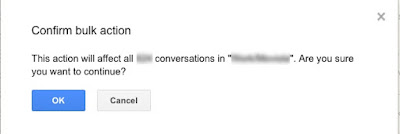For some reason out of the blue Apple Mail on my iPhone stopped showing Gmail subfolders (Draft, Sent, Junk, etc.) and only displayed a single Inbox folder. It also was acting up, being really slow, showing an empty screen, closing by itself, not showing all messages, and other niceties.
I fixed this abhorrent behavior by going into: Settings, Apps, Mail, Mail Accounts, selecting the Gmail account that was acting up, Account Settings, Advanced. Scrolled down to IMAP Path Prefix. In my case it showed a greyed forward slash "/".
I typed "INBOX" instead, (you can type whatever you want really, it's just to populate the space with something), clicked Back, Done.
Then I clicked again on Account Settings, Advanced. Scrolled down again to IMAP Path Prefix. Erased "INBOX", it then defaulted again to the greyed out forward slash "/". Clicked Back, Done.
And... Voila, all the Gmail subfolders are showing again under the Gmail account. Mail is working normally.