v8.3.1 is there, as I can see in my Avid Application Manager, there is an Update available.
With support for "XAVC-I UHD 4k"! Could this also give me support for the A7s XAVC-S, or whatever it's called?
http://www.avidblogs.com/media-composer-8-3-1-update-for-high-resolution-workflows/
I want it! I want it!
OK let's click on UPDATE in Avid Application Manager then! ....
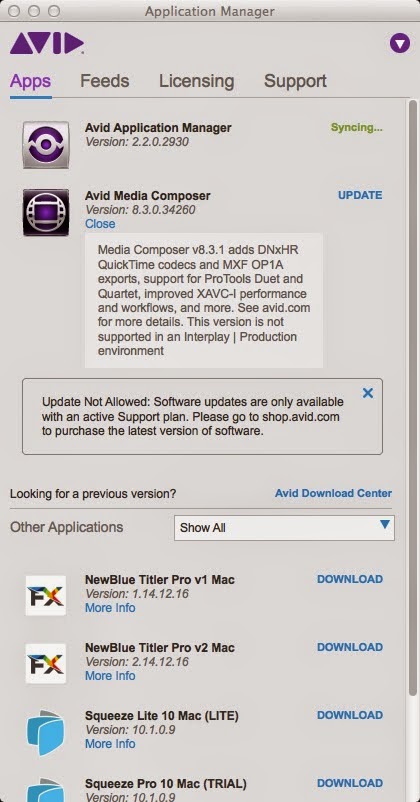
Geez, NOT ALLOWED? I am on an active Support plan people... What gives?
All right, I suppose the AAM is still just a crappy news feed and nothing else. Well, I get the info faster on the net anyway, so Avid you can just scrap that piece of useless software from my computer.
What to do now?...
" This update will show up as an Editor Patch or Full Installer in your Application Manager when connected to the Internet. If you don’t have an internet connection on your edit system, just download the latest version from your Master Avid Account or the Video Download Center."
Got it! Let's go to Safari and log into my Master Avid Account! All right, my Perpetual Product is still Active... Pffffu! Hold on, where the heck is the Upgrade thingy? ... Can't find it ...
No worries! Let's go back to my own "How-to": http://humanuser.blogspot.com/2014/12/how-to-update-to-avid-media-composer-83.html
Oh yeah! Got to click on "SHOW" damn it!
Product Details and Download Links Show
Aaaahhh!, there you are:
Media Composer 8.3.1 (Mac) 1.72 GB
All right downloading now, 'sgonna take abit of timeo soooo... catch you guys (and gals) later.
---
Ah! Today, a day later, the Aplication Manager wants to update... Let's give it a try...
Downloading now... Although if it does not add any new features, I doubt I will be able to upgrade from the newer AAM either. OK now it says INSTALL, so I click on it.
And it goes... to a normal Finder level installer... OK, then this AAM is really just a news feed. I must close the AAM in order to install the update, fine. The installation was successful! Yeah! OK, so now it's syncing...
AAM is now current, and an UPDATE is still available for MC, let see...
... Nope, no new features like the ability to upgrade directly from AAM. Sorry folks.
All right then, back to the previously downloaded stand alone MC 8.3.1 installer.
And let's install.
Ah, OK there is a Uninstall Media Composer app, do I have to do that? I forgot. Got to read the documentation.
http://resources.avid.com/SupportFiles/attach/README_Avid_Editor_v8.3.1.pdf
I have a headache already after page 6, still does not tell me if I have to uninstall first...
Hold on! Pages 27-36 are NINE pages full of KNOWN BUGS for the CURENT v8.3.1 VERSION ???
In contrast to the pages 2-3, so two pages full of bugs that were in v8.3.0 that are fixed in the new version... ... ...
That's a net gain of 7 pages of NEW BUGS ??? What the hell?
Here it does not say to uninstall, so I will then install directly.
http://resources.avid.com/SupportFiles/attach/Install_Guide_Editor_v8.3.pdf
Here, restarting, AAM is syncing... ... ... And now all is current. Firing up!
All right. it's opening, project loading, Info tab showing Sony AMA pug-ins, cool.
Let's try to load some A7s MP4 clips... ... ... And... NO LUCK, Avid MC v8.3.1 still cannot import A7s clips.







